
DISPERSION PHOTOSHOP ACTIONS COLLECTIONS FOR CREATING STUNNING EFFECTS
It takes a lot of time and effort to create the dispersion effect manually. However, there is another option. You can achieve this dynamic effect by using dispersion Photoshop actions which are made especially for photographers and graphic designers.
Graciamarcom store offers an excellent collection of dispersion actions for a wide range of photo genres. You can apply them in Adobe Photoshop CS5 or newer versions. These actions are compatible with RAW and JPG images.
This set is a good choice for beginners as it is incredibly easy to use. All you have to do is apply a dispersion Photoshop action to the image and make some adjustments for a more subtle result. This collection will come in handy for creating scatter, dispersion, disintegration, explosion effects in Photoshop.
1. Free Photoshop Actions Collection https://fixthephoto.com/graciamarcom/free-photoshop-actions

This set consists of 6 files with different transformation depths, textures and other additions. Using them you can create an effect similar to dissolving elements of a picture. Though this plugin diffuses rather than disperses, it gives an outstanding final result.
This set works well in Creative Cloud, Photoshop CS3-CS6, and PSE 11-18.
To get the most impressive results, you can adjust the basic settings and make the effect suit your style and preferences. You can enhance both RAW and JPG pictures. Plugins can be used on both PC and Mac devices.
2. Dispersion Effect Photoshop Actions https://fixthephoto.com/graciamarcom/dispersion-effect-psa

This bundle contains three dispersion Photoshop actions plus 23 brushes as a bonus. This is a good solution for portrait photos to add some mystique to the model. Clothes and skin will look like they are about to fall off her/him.
You can apply this effect to the area of the picture you want. You can also use a variety of directions and put the dispersion to the right place. Everything is super simple but it gives an eye-catching result.
3. Advanced Double Exposure Photoshop Actions https://fixthephoto.com/graciamarcom/advanced-double-exposure-psa

This pack of 7 Ps actions comes with 32 Smoke Ps Brushes. These plugins allow you to give your images a portion of a calm and quiet atmosphere. With them, you can bring any creative idea to life with attractive and natural-looking results.
You can play with the parameters of each action to achieve amazing double exposure and dispersion effects. This pack will be useful if you want to turn your pics into colorful and captivating images for various thematic purposes.
4. Color Double Exposure Photoshop Actions https://fixthephoto.com/graciamarcom/double-exposure-psa
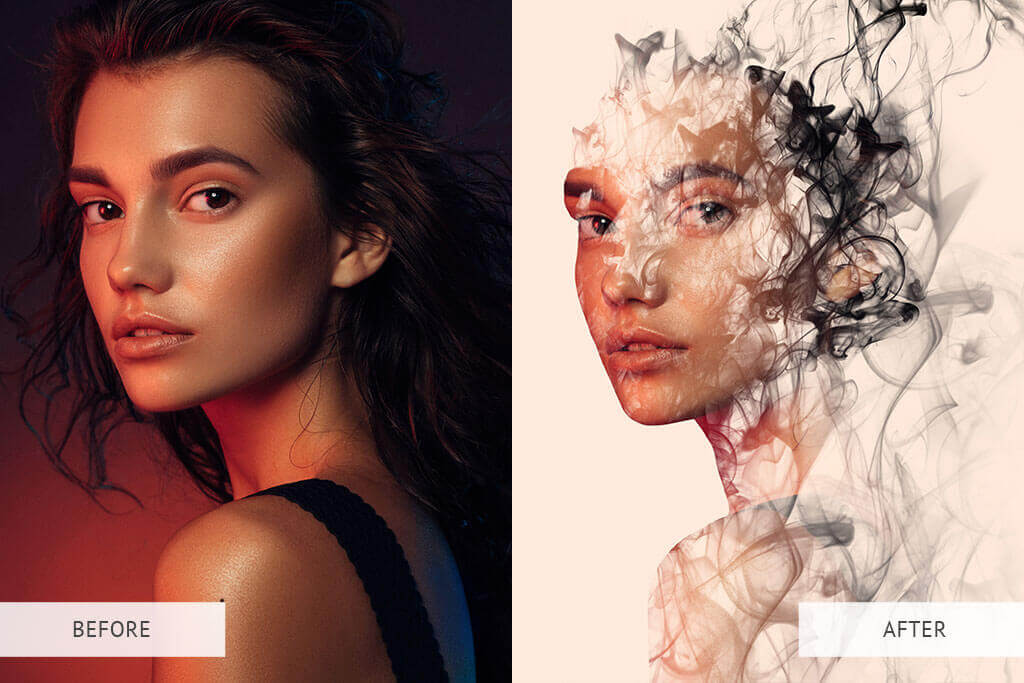
This dispersion action collection will help you get an amazing artistic effect and speed up your workflow. This bundle consists of 16 plugins that give a unique look to your photos. A huge selection of designs and colors, incredible ease of use, and fantastic results make this pack a real gem for beginner photo editors.
You can apply these actions to many genres, but they work best with fashion, portrait, and commercial pictures.
5. Low Poly Photoshop Actions https://fixthephoto.com/graciamarcom/low-poly-psa

This effect is also regarded as dispersion because the photo is divided into geometric particles that can be moved to give those effects. To make the dispersion effect more noticeable, you can duplicate the layers. Moreover, duplication of the entire ‘Parts’ folder is also available. All you need is to select the folder and press the ‘Ctrl+j’ combination.
To achieve more even effect, you should move the whole folder around. If you need to scale the parts, you must select a layer and customize it using the bounding box handles. Although you can apply them to photos taken in your studio, these actions are even better for enhancing images shot outdoors.
6. Watercolor Painter Photoshop Actions https://fixthephoto.com/graciamarcom/watercolor-painter-psa
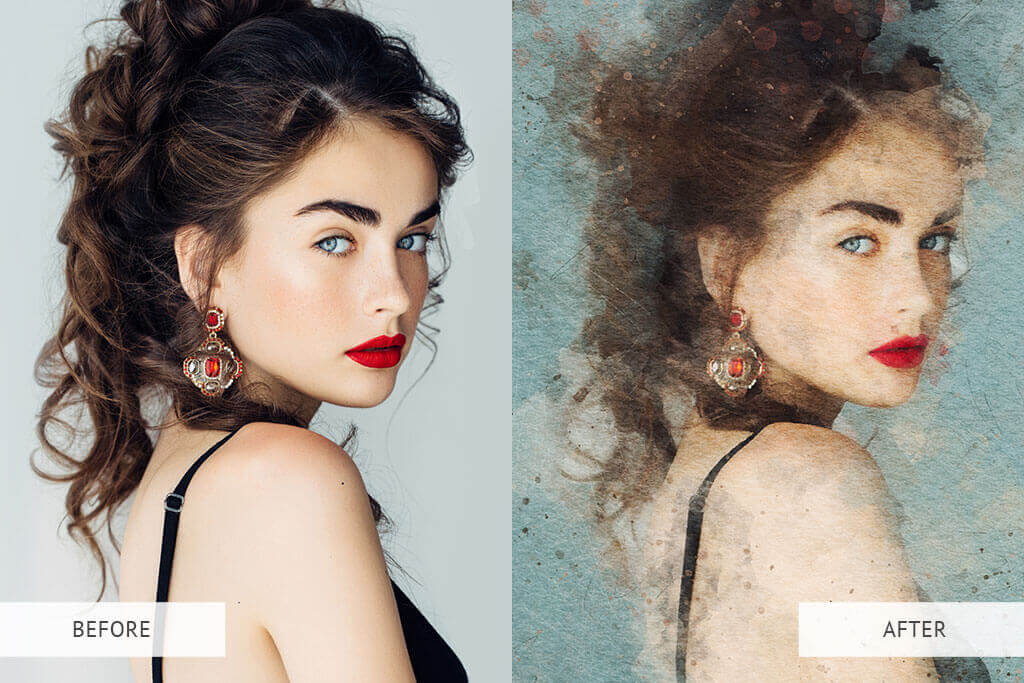
This action pack has effects that resemble blobs of colors that are close to the tones of your photo. As a result, the plugin also creates a dispersion effect. This bundle consists of 3 Photoshop actions and 14 brushes. Besides, you will find 3 patterns imitating different textures.
These dispersion Photoshop actions cut down on your photo editing time. You can adjust the applied effect for more precise results. Remember that high-resolution pictures will look better. Resolution 2000px – 4500px is considered the most suitable for the application of Ps action.
7 . Sparkle Collection of Photoshop Actions
https://fixthephoto.com/graciamarcom/sparkle-psa

There are 5 plugings in this pack. They will add light and sparkle to your photo. Whether it’s a children photo, landscape or portrait, you’ll see amazing changes in just a few clicks.
With this collection, you can transform your ordinary shots into sparkling images. The effect of flying light particles also resembles dispersion and gives the photo an advanced magic dust effect.
DOWNLOAD & COMPLETE COLLECTION Free
https://fixthephoto.com/graciamarcom/freebies
https://fixthephoto.com/graciamarcom/ps-actions
F.A.Q.
- What is dispersion?
Dispersion is an optical phenomenon in which the frequency of a wave affects its phase velocity. Dispersive media are all media that have this property. You may also come across the more specific term – chromatic dispersion.
- How can I use the dispersion brush in Photoshop?
To use brushes, you must first load them into the software and then activate the Brushes panel. Choose the brush you like and swipe over the area you want to dissolve.
- Can brush thickness affect dispersion?
Yes, you will have problems with the action if you paint with a very thin brush. Typically, the optimum thickness of the brush will be set to the default setting after opening the 3D dispersion photoshop action.
- What color model should be used?
8 Bits color and the RGB mode are recommended. To set the right color model you should go to the Image menu and select Mode. Mark at the “RGB color” and “8 Bits/Channel”.
- How can I fragment a picture in Photoshop?
There are several ways to split a photo into parts. The first and easiest option is to apply the appropriate Photoshop action. It will automatically split the selected area of the photo into small geometric particles and make them fly apart.
The second option is a set of longer and more complex manual manipulations. You can apply a filter to a part of the image to get a different type of fragmentation. First, pick the Lasso tool and select the desired part of the picture. After applying the filter, the selected area will become pixelated

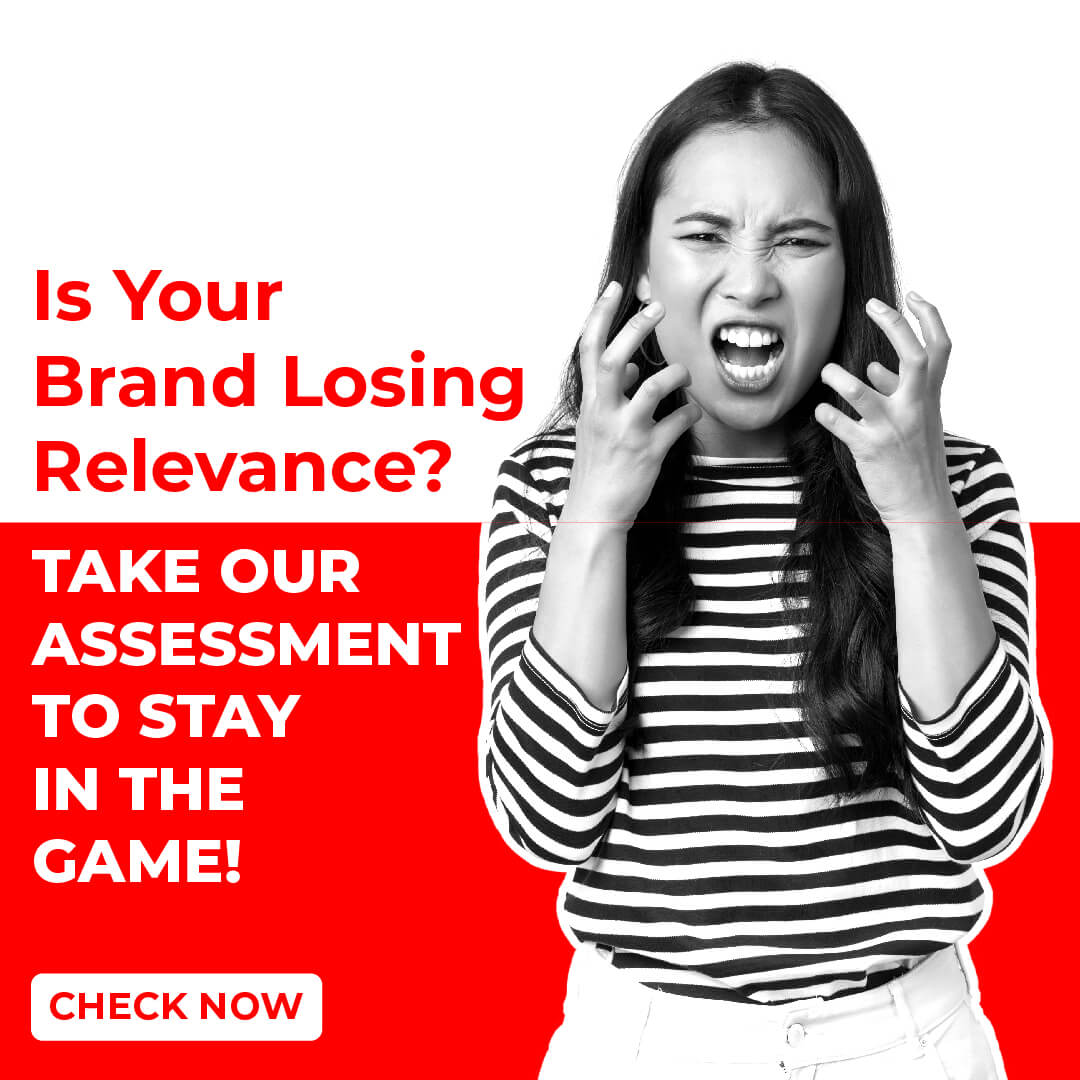
Post Comment